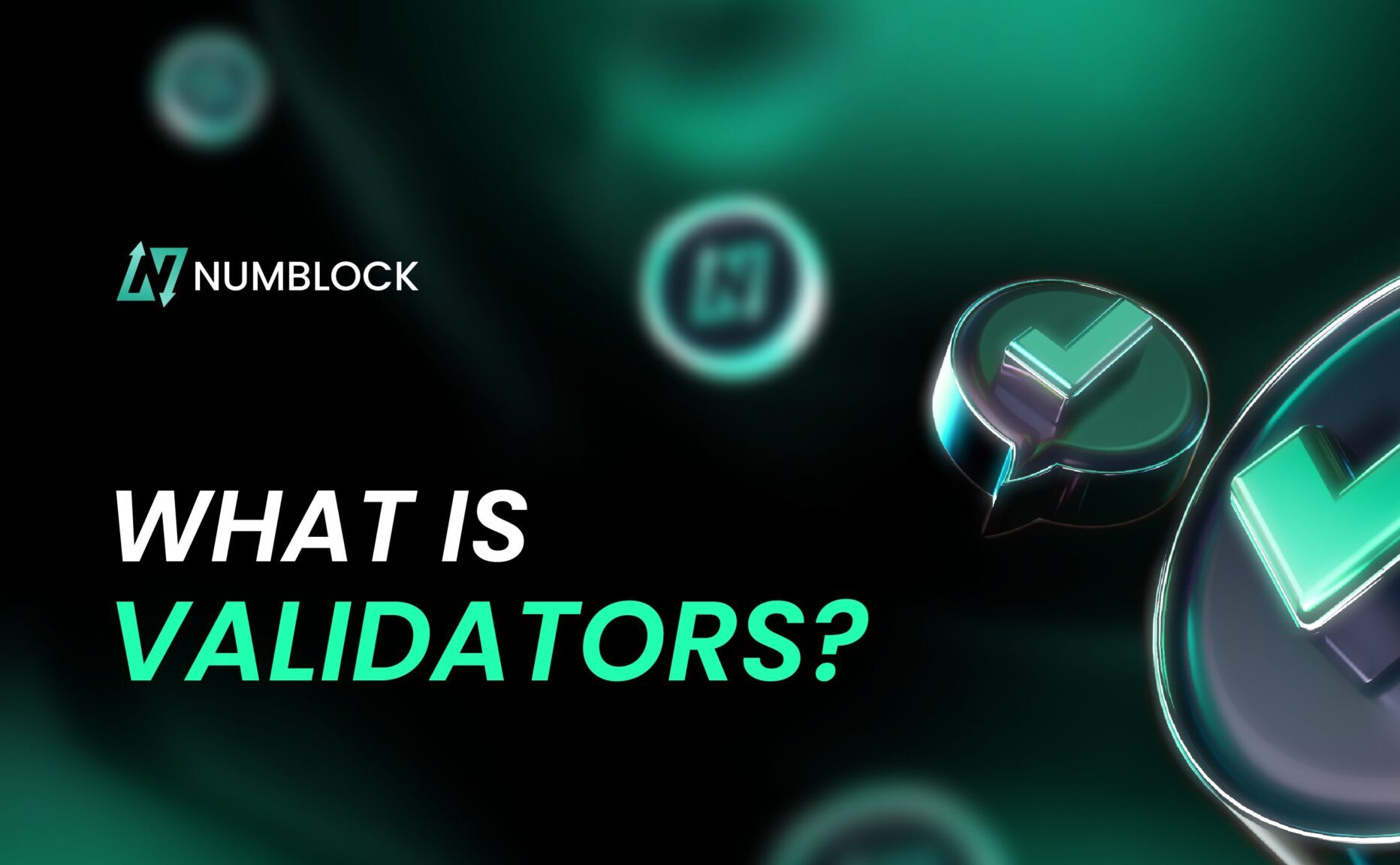If you’re looking to explore the world of decentralized applications (dapps) and manage your NUMB tokens, adding the NumBlock network and tokens to your MetaMask wallet is essential. In this comprehensive guide, we’ll walk you through the process step-by-step, ensuring that you can seamlessly integrate NumBlock with MetaMask.
Prerequisites
Before we dive into the configuration process, make sure you have the following:
- MetaMask browser extension or mobile app installed
- Basic understanding of cryptocurrency wallets and networks
Step 1: Configure MetaMask for NumBlock
To get started, you’ll need to configure MetaMask to work with the NumBlock network. There are two methods to achieve this:
A. Quick Configuration
- Click on one of the following links to automatically configure the NumBlock Mainnet in MetaMask:
B. Manual Configuration
- Open MetaMask and click on the network dropdown menu.
- Select “Custom RPC” from the list of options.
- In the Custom RPC Settings, enter the following NumBlock network details:
- Network Name: NumBlock
- New RPC URL: https://rpc-mainnet.numblock.org
- Chain ID: 5112023 (0x4e00d7)
- Symbol: NUMB
- Block Explorer URL: https://mainnet.numblock.org
- Click “Save” to complete the configuration.
Step 2: Add NumBlock Tokens
Now that you’ve configured MetaMask for NumBlock, it’s time to add your NUMB tokens:
- Navigate to the “Tokens” tab in your MetaMask wallet.
- Click on “Import Tokens” at the bottom of the token list.
- Select the “Custom Token” tab.
- Enter the NumBlock token contract address in the “Token Contract Address” field. You can find the contract address on the NumBlock block explorer or by asking the person who sent you the tokens.
- The “Token Symbol” and “Token Decimal” fields should automatically populate. If not, you can find this information on the NumBlock block explorer or in the token’s documentation.
- Click “Add Custom Token” to import the NumBlock token.
- Confirm that you want to add the token by clicking “Import Tokens.”
Step 3: Verify the Added Tokens
After completing the above steps, it’s crucial to verify that the NumBlock tokens have been successfully added to your MetaMask wallet:
- Check the “Tokens” tab in your MetaMask wallet.
- Ensure that the NumBlock tokens are visible and that the token details, such as the symbol and balance, are accurate.
Tips and Reminders
When interacting with cryptocurrencies and dapps, always keep the following in mind:
- Exercise caution when interacting with unfamiliar tokens or connecting your wallet to unknown websites.
- Before engaging with an airdropped or unfamiliar token, thoroughly research the token and its associated projects to ensure its legitimacy.
- Stay informed about potential scams and phishing attempts targeting cryptocurrency users.
Conclusion
By following this step-by-step guide, you should now have successfully added the NumBlock network and tokens to your MetaMask wallet. With this setup, you can now manage your NUMB tokens and explore the exciting world of dapps on the NumBlock network.
If you encounter any issues or have further questions, don’t hesitate to reach out to the NumBlock community for support. Happy exploring!